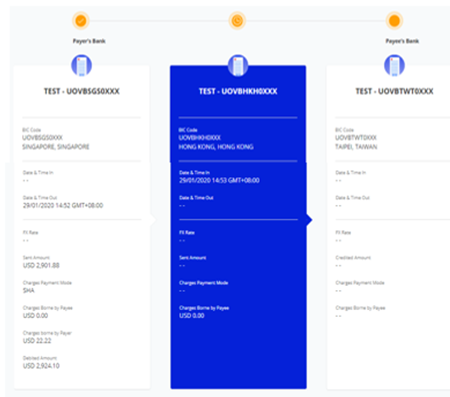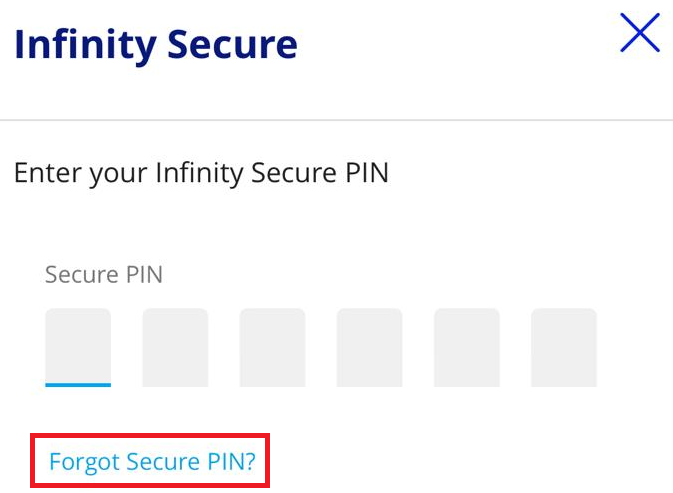UOB Infinity is UOB’s digital banking platform for businesses. The platform offers a comprehensive suite of cash management and trade services to help you manage your cash and trade transactions more efficiently.
Yes, UOB Infinity is available 24/7. However, some transactions may be subject to processing hours.
Yes, as long as you have Internet access while you are overseas, you will be able to access UOB Infinity anytime, anywhere.
The key differences are in the user interface and features offered. UOB Infinity offers new features to help you navigate and complete your tasks faster and more efficiently. With UOB Infinity, you will be able to:
- Personalise your dashboard and access information that matters most to you quickly.
- Access any function in just one click.
- Authenticate cash transactions anytime, anywhere.
- Track end-to-end status of cross-border payments and enjoy visibility of all fees and charges.
With the UOB Infinity mobile app, you can access your business account, make payments and authorize transactions anytime, anywhere. Alternatively, you can access UOB Infinity using the browser from your mobile phone or tablet.
Register the Infinity Secure from the UOB Infinity app on your new mobile device; OR
Use your physical token and follow the steps in here to start using Infinity Secure on your new mobile device.
Both UOB Infinity and BIBPlus will run concurrently to give users time to get used to the new user interface on UOB Infinity. All transactions, templates, past payments, drafts and payee/beneficiary master will be available on both platforms.
Companies that have a corporate account with UOB are eligible to apply for UOB Infinity.
For more information on UOB business accounts, please visit UOB Yangon website.
You will only need to apply for UOB Infinity if you are not an existing BIBPlus user. Please contact your Relationship Manager or visit UOB Yangon branch for more information.
Please contact your relationship manager or call us at (95) 1 9253774 from Mondays to Fridays, 9.30am to 3.00pm, excluding public holidays.
It takes the Bank up to 5 working days from the receipt of your application and all required documents to process your application. Upon successful creation of your user ID, the Bank will send an email and SMS to the email address and contact number respectively as indicated on your UOB Infinity application. Please await for your login credential to be sent via postal service. Please ensure that the email address and contact number provided in the application form is correct.
You will receive a UOB Infinity Welcome Pack delivered to your postal contact address. The welcome pack will consist of your UOB Infinity Organisation ID and User ID. Depending on the products and services you selected in the submitted form, you may also receive a physical token separately.
Note: Physical token is required for Trade Services.
Your Company Administrator will be able to create/add users and assign different functional and data access privileges to different users. However, the Company Administrator cannot create/add other Company Administrators and/or Authorisers.
To create/add Administrator and Authoriser access, please submit a maintenance form to the bank.
To link/add more accounts, please submit a maintenance form.
You can activate your user ID from the UOB Infinity login page by selecting “Want to activate your new account?” and following the on-screen steps. For all users except Company Administrators and Authorisers, your Company Administrator will also be able to activate your account on your behalf.
For a step-by-step guide, please click here.
Organisation ID – You cannot change your Organisation ID
User ID – You can change your User ID only during your first login to UOB Infinity. Subsequent changes are not allowed.
Password – You may change your password at any time from the “Manage Profile” menu at the top right corner of your dashboard.
UOB Infinity has a “Remember Me” function to store the Organisation and User ID from the last login. You will only need to enter your password the next time you log in. However, the “Remember Me” function can only save one Organisation and User ID.
UOB Infinity can display account activity data for the past 12 months.
For existing BIBPlus customers, you will be able to view/retrieve account activity data for the past 12 months in UOB Infinity.
For new UOB Infinity customers, you can only view/retrieve account activity data for the past 2 months when you access UOB Infinity for the first time.
Please contact your relationship manager to request the data. Fees may apply.
You will be able to download/export the account statements of all your UOB accounts that are linked to UOB Infinity. Please note that the layout of the downloaded statement differs from the physical account statement.
To download/export account statements:
From the top menu bar, go to Accounts > Account Activities from the top menu bar
Select the account number and date range required.
Click the “Export” button at the top right corner of the screen.
There are 4 file types available:
CSV
Spreadsheet
Fixed Length
Currently, you can only register Infinity Secure for one company on your mobile device. You will need to request for a physical token for the rest of the companies.
If you have already registered for Infinity Secure but wish to use the same token for all your companies, you will have to deregister Infinity Secure and opt for a physical token by submitting a maintenance form to the Bank.
To de-register Infinity Secure:
Log in to Infinity mobile app > More Services > Remove Infinity Secure from this account.
Alternatively, you may request for your Company Administrator (CA) to deregister Infinity Secure on your behalf.
UOB Infinity supports Infinity Secure and physical tokens concurrently. If you do not have Infinity Secure installed, you may use your existing BIBPlus login details and OTP generated from your BIBPlus token to log in.
If you already have Infinity Secure installed, you may choose to log in using Infinity Secure (via Push Notification) or OTP generated in Infinity Secure “offline” mode.





 ) located at the top left of the screen.
) located at the top left of the screen. )
)