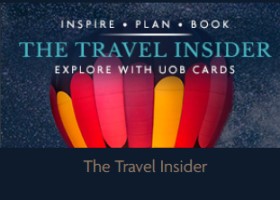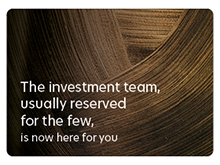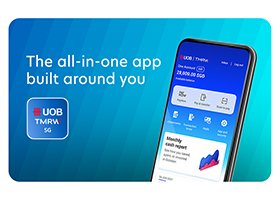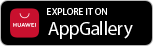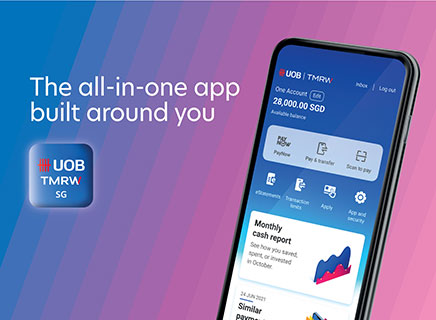Wealth
- How to invest in fund portfolios
- How to invest in unit trusts
- How to apply for SimpleInsure
- How to buy or sell gold
- How to apply for Fixed Deposit
- How to view and perform Fixed Deposit placement
- How to apply or withdraw IPO
- How to apply and redeem for Singapore Savings Bonds
- How to set up and manage SGFinDex
How to invest in fund portfolios

Step 1
Login to UOB TMRW app, access the ‘Wealth’ tab. Tap on ‘Start investing simply’ , then tap on ‘created for you’

Step 2
Select a solution that is appropriate for you.

Step 3
Complete a short knowledge assessment.

Step 4
Decide how much to invest for one time order and/or recurring order and set your dividend instructions (for the Income solution only).

Step 5
Confirm the details. You’re all set!

Step 1
Login to UOB TMRW app, access the ‘Wealth’ tab. Tap on ‘Start investing simply’ , then tap on ‘created for you’

Step 2
Select a solution that is appropriate for you.

Step 3
Complete a short knowledge assessment.

Step 4
Decide how much to invest for one time order and/or recurring order and set your dividend instructions (for the Income solution only).

Step 5
Confirm the details. You’re all set!
How to invest in unit trusts

Step 1
Login to UOB TMRW app, access the Wealth tab. Tap on ‘Start investing simply’ , then tap on ‘choose your own’

Step 2
Browse the curated list and select a fund you would like to invest

Step 3
Complete a short knowledge assessment.

Step 4
Decide how much to invest for one time order and/or recurring order and set your dividend instructions (for the Income solution only).

Step 5
Select the UOB account you wish to debit investment funds from.

Step 6
Confirm the details. You’re all set!

Step 1
Login to UOB TMRW app, access the Wealth tab. Tap on ‘Start investing simply’ , then tap on ‘choose your own’

Step 2
Browse the curated list and select a fund you would like to invest

Step 3
Complete a short knowledge assessment.

Step 4
Decide how much to invest for one time order and/or recurring order and set your dividend instructions (for the Income solution only).

Step 5
Select the UOB account you wish to debit investment funds from.

Step 6
Confirm the details. You’re all set!
How to apply for SimpleInsure
How to buy gold/silver
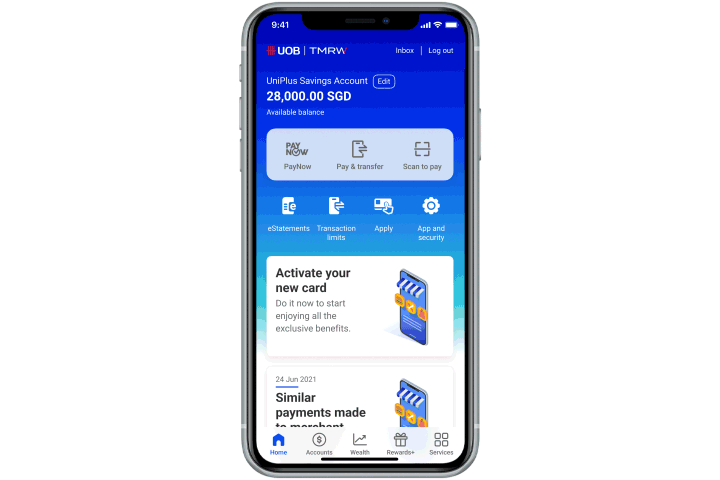
Step 1
Login to UOB TMRW app, access the Wealth tab. Tap on ‘Buy Gold/Silver’ under ‘Other wealth services’

Step 2
Select debiting account and input number of grams/ounces to buy.

Step 3
On your confirmation screen, verify details and swipe right to confirm transaction.
How to sell gold/silver
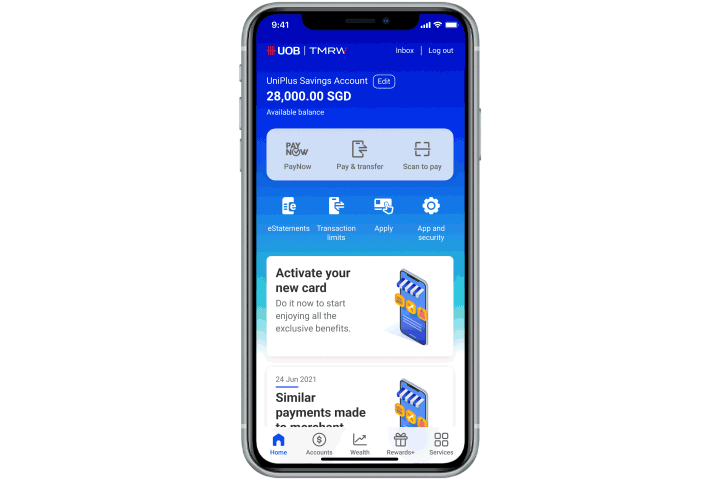
Step 1
Login to UOB TMRW app, access the Wealth tab. Tap on ‘Sell Gold/Silver’ under ‘Other wealth services’

Step 2
Select crediting account and input number of grams/ounces to sell.

Step 3
On your confirmation screen, verify details and swipe right to confirm transaction.
How to apply for Fixed Deposit

Step 1
Open UOB TMRW app and tap on More.

Step 2
Tap on Fixed deposit.

Step 3
Tap on Fixed Deposit. You will be redirected to the application form.

Step 4
Click on ‘Apply’

Step 5
Click Next.

Step 6
Click "Apply with Myinfo" to proceed and provide consent to retrieve your information using Myinfo.
Continue through with the steps to complete the application

Step 7
Once you have reviewed and confirmed your application. An email notification will be sent to customer's email provided in the application to acknowledge the application submission.

Step 1
Open UOB TMRW app and tap on More.

Step 2
Tap on Fixed deposit.

Step 3
Tap on Fixed Deposit. You will be redirected to the application form.

Step 4
Click on ‘Apply’

Step 5
Click Next.

Step 6
Click "Apply with Myinfo" to proceed and provide consent to retrieve your information using Myinfo.
Continue through with the steps to complete the application

Step 7
Once you have reviewed and confirmed your application. An email notification will be sent to customer's email provided in the application to acknowledge the application submission.
How to view my existing fixed deposit holdings

Step 1
Log in to UOB TMRW and tap "Accounts".

Step 2
Swipe up, or to the left to access your Time/Fixed Deposit account under "Investments".

Step 3
Tap on Time/Fixed Deposit.

Step 4
You will be able to see your current holdings. Tap on "Advices” for more information on fixed deposit placed. To make a placement, you may tap on "Place fixed deposit".

Step 1
Log in to UOB TMRW and tap "Accounts".

Step 2
Swipe up, or to the left to access your Time/Fixed Deposit account under "Investments".

Step 3
Tap on Time/Fixed Deposit.

Step 4
You will be able to see your current holdings. Tap on "Advices” for more information on fixed deposit placed. To make a placement, you may tap on "Place fixed deposit".
How to perform Fixed Deposit placement

Step 1
Log in to UOB TMRW and tap on "Wealth".

Step 2
Select "Place fixed deposit" under the "Other wealth services".

Step 3
Select your fixed deposit account under "To" and a debiting account under "From".

Step 4
For foreign currency fixed deposit placements, select your preferred currency under "Currency" and indicate your placement amount. Tap "Next" to continue.

Step 5
Tap on "Tenor" and select your preferred from the dropdown menu, then "Next" to continue.

Step 6
Select your preferred "Maturity Instructions" and tap "Next" to continue.

Step 7
Review and confirm your fixed deposit placement details by swiping right.

Step 8
Your Fixed Deposit placement is now successful.

Step 1
Log in to UOB TMRW and tap on "Wealth".

Step 2
Select "Place fixed deposit" under the "Other wealth services".

Step 3
Select your fixed deposit account under "To" and a debiting account under "From".

Step 4
For foreign currency fixed deposit placements, select your preferred currency under "Currency" and indicate your placement amount. Tap "Next" to continue.

Step 5
Tap on "Tenor" and select your preferred from the dropdown menu, then "Next" to continue.

Step 6
Select your preferred "Maturity Instructions" and tap "Next" to continue.

Step 7
Review and confirm your fixed deposit placement details by swiping right.

Step 8
Your Fixed Deposit placement is now successful.
How to apply for IPO
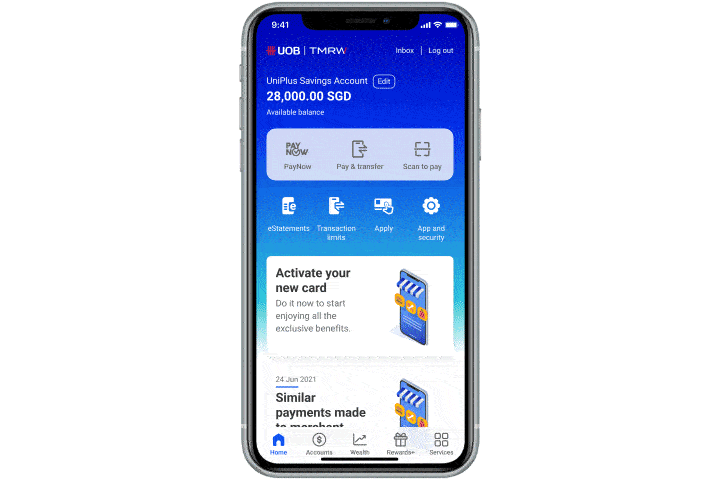
Step 1
Login to UOB TMRW app, access the ‘Wealth’ tab. Select ‘Securities (IPO/Bonds)’ under ‘Other wealth services’
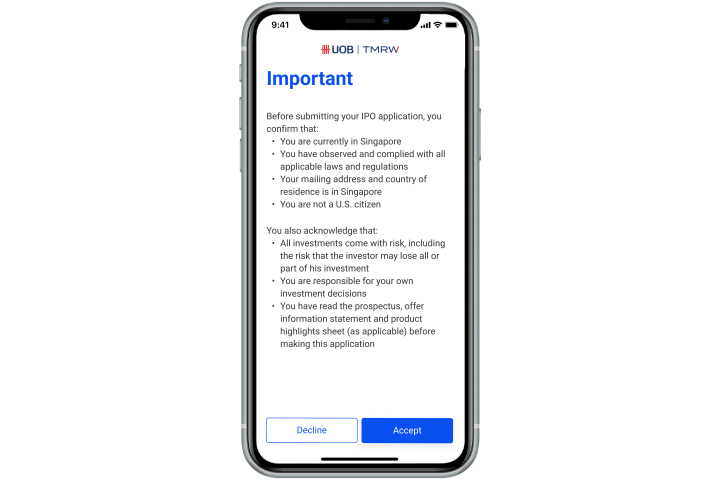
Step 2
Tap ‘Accept’ to provide your Investment Risk consent and tap ‘ Apply’ to proceed.
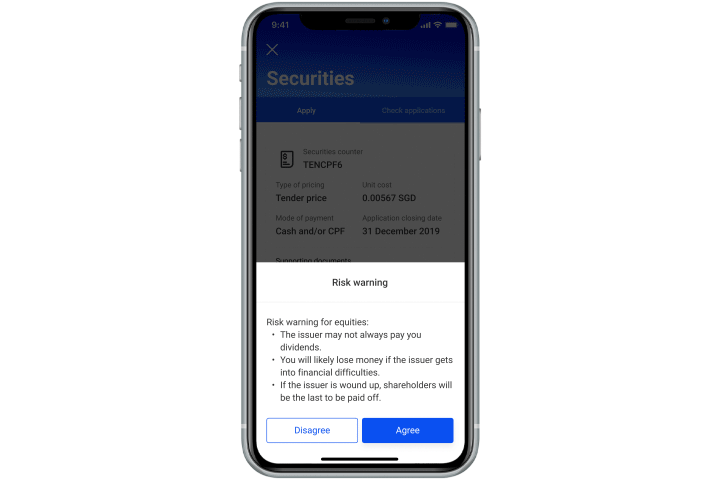
Step 3
Tap ‘Agree’ to agree on risk warning. Your name, NRIC/Passport no. and CDP Securities Account no will be pre-populated. Please select Country of residence and Residency status from dropdown list and tap ‘Next’.
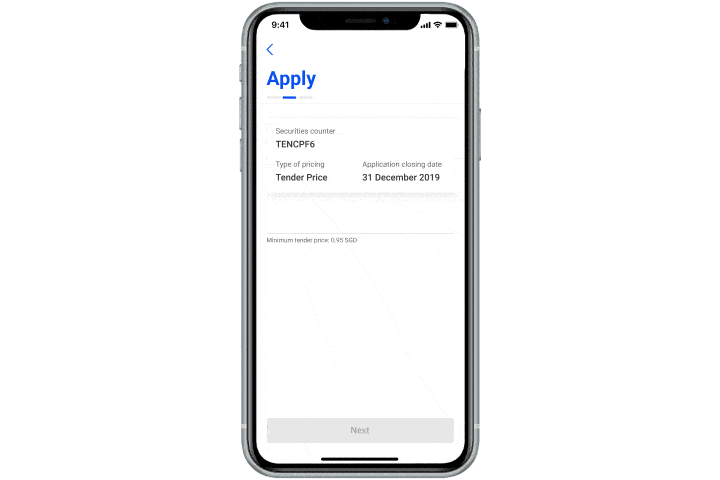
Step 4
Enter ‘Unit cost’ and tap ‘Next’. Select your mode of payment and Tap ‘Next’.
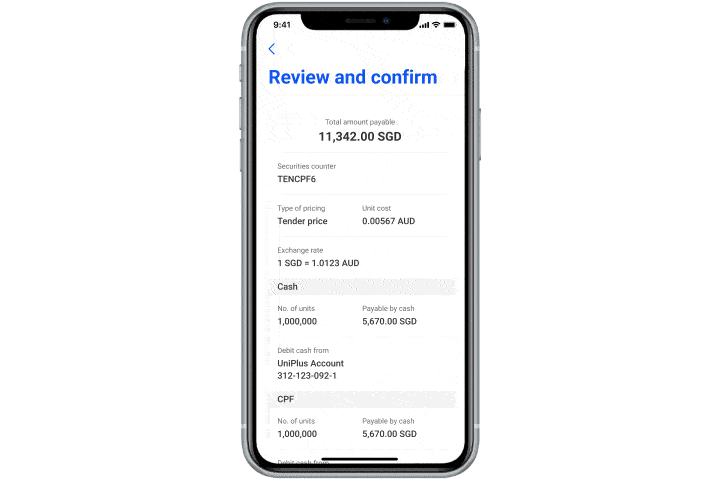
Step 5
In the confirmation screen, review the details and swipe right to confirm.
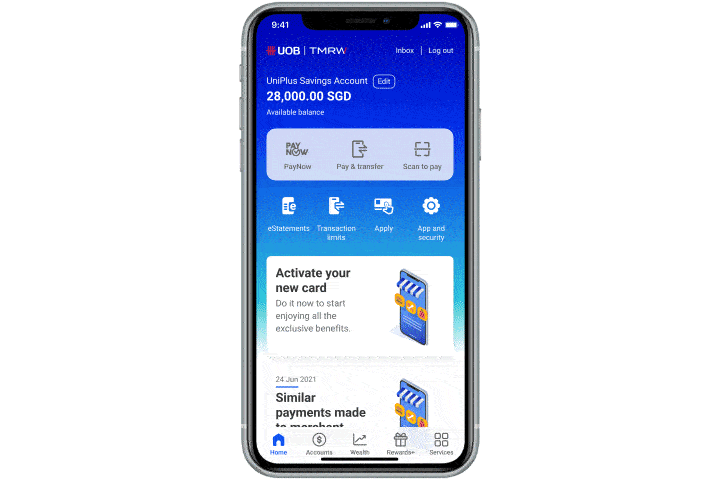
Step 1
Login to UOB TMRW app, access the ‘Wealth’ tab. Select ‘Securities (IPO/Bonds)’ under ‘Other wealth services’
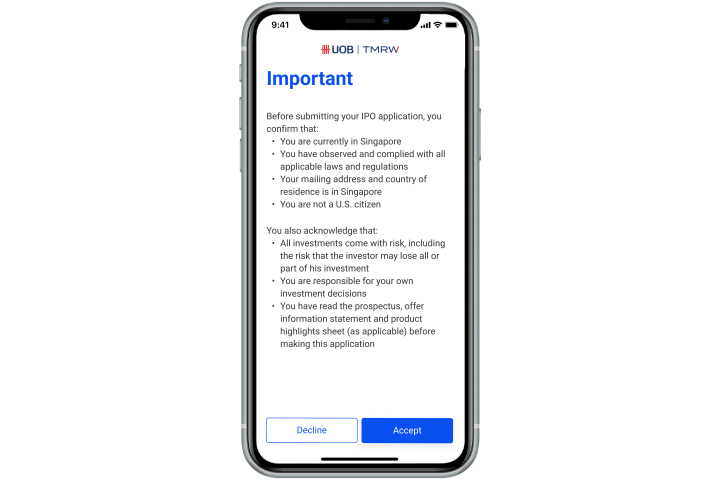
Step 2
Tap ‘Accept’ to provide your Investment Risk consent and tap ‘ Apply’ to proceed.
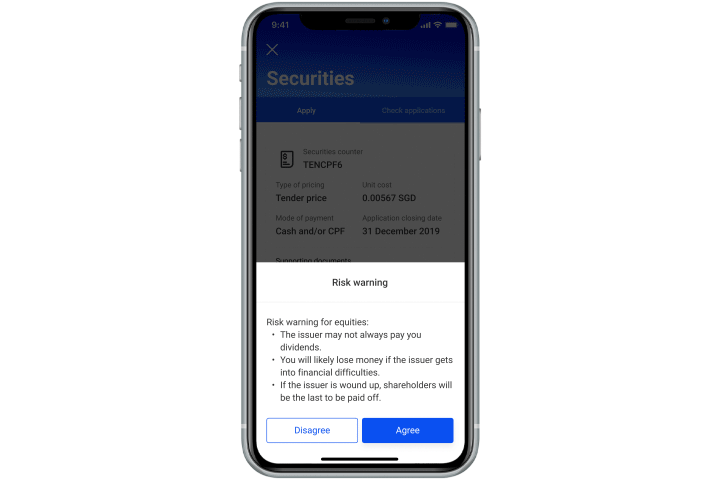
Step 3
Tap ‘Agree’ to agree on risk warning. Your name, NRIC/Passport no. and CDP Securities Account no will be pre-populated. Please select Country of residence and Residency status from dropdown list and tap ‘Next’.
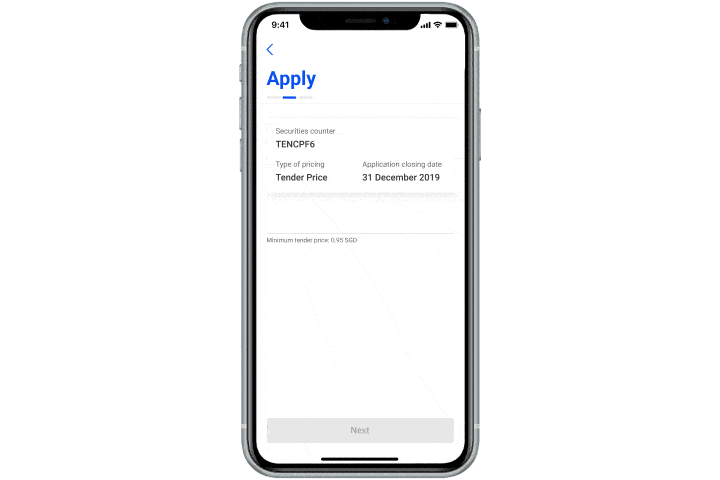
Step 4
Enter ‘Unit cost’ and tap ‘Next’. Select your mode of payment and Tap ‘Next’.
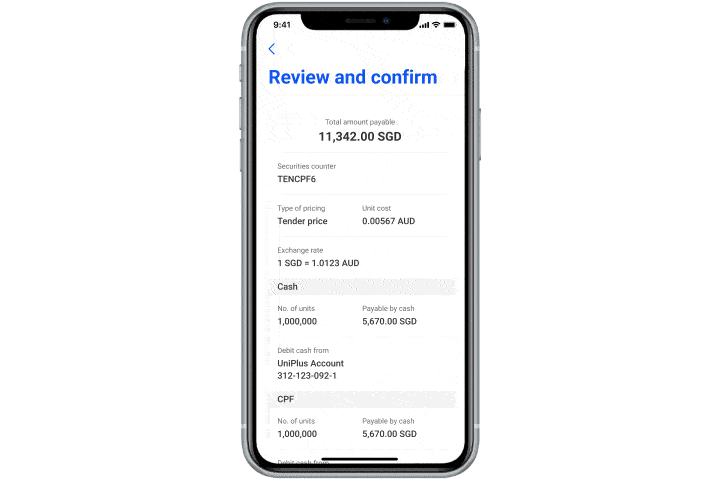
Step 5
In the confirmation screen, review the details and swipe right to confirm.
How to withdraw IPO
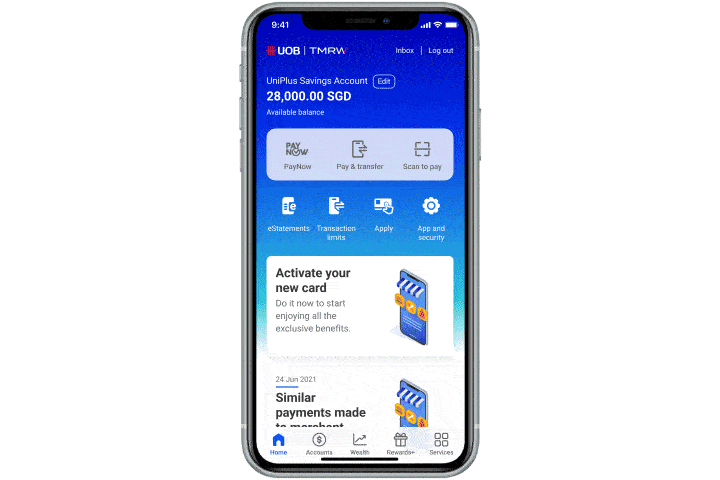
Step 1
Login to UOB TMRW app, access the ‘Wealth’ tab. Select ‘Securities (IPO/Bonds)’ under ‘Other wealth services’
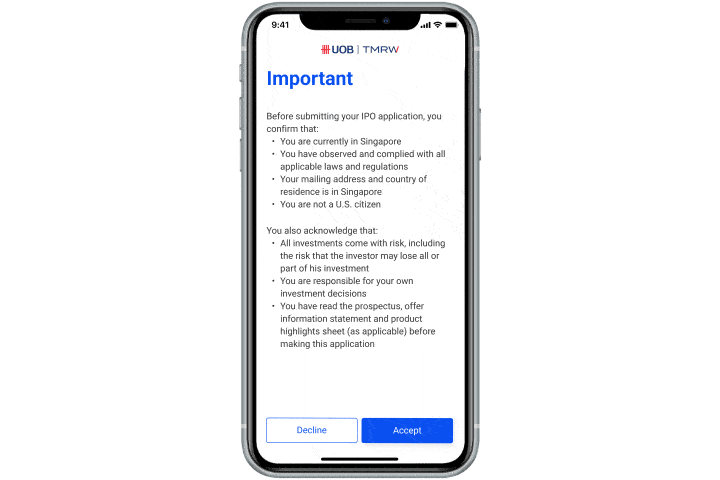
Step 2
Tap ‘Accept’ to provide your Investment Risk consent. Tap ‘Check applications’ and tap ‘Withdraw’ to proceed.
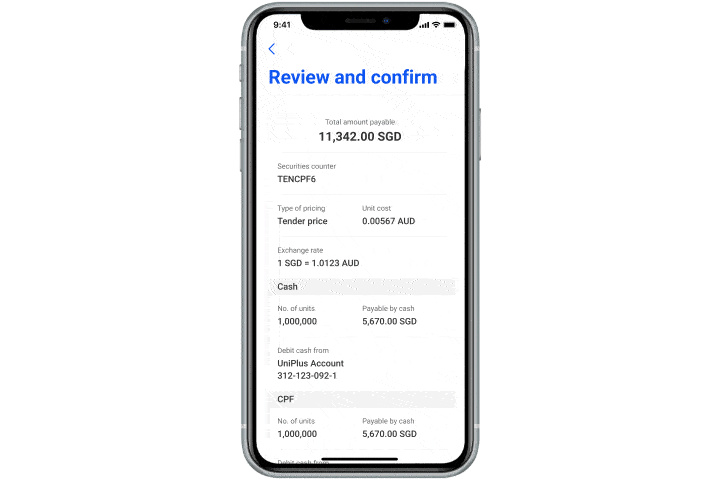
Step 3
In the confirmation screen, review the details and swipe right to confirm.
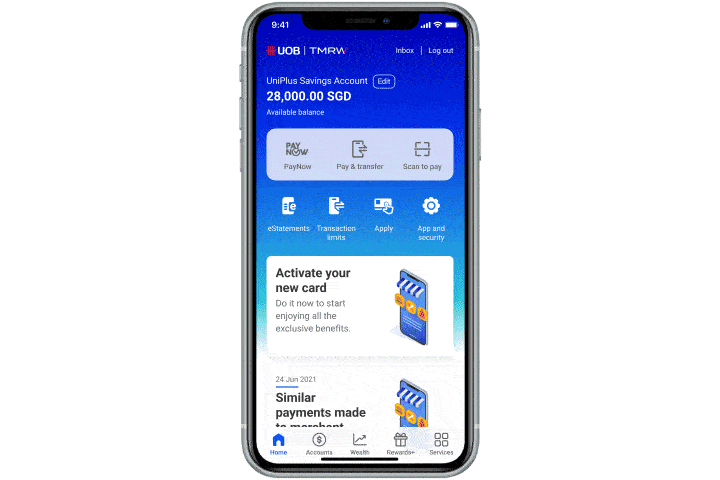
Step 1
Login to UOB TMRW app, access the ‘Wealth’ tab. Select ‘Securities (IPO/Bonds)’ under ‘Other wealth services’
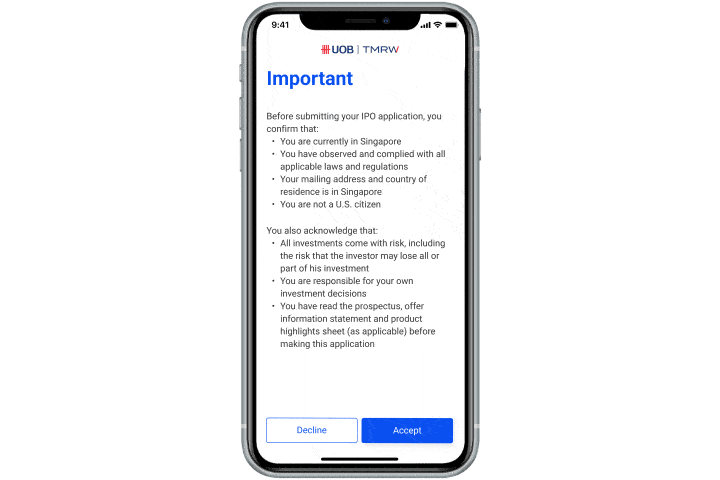
Step 2
Tap ‘Accept’ to provide your Investment Risk consent. Tap ‘Check applications’ and tap ‘Withdraw’ to proceed.
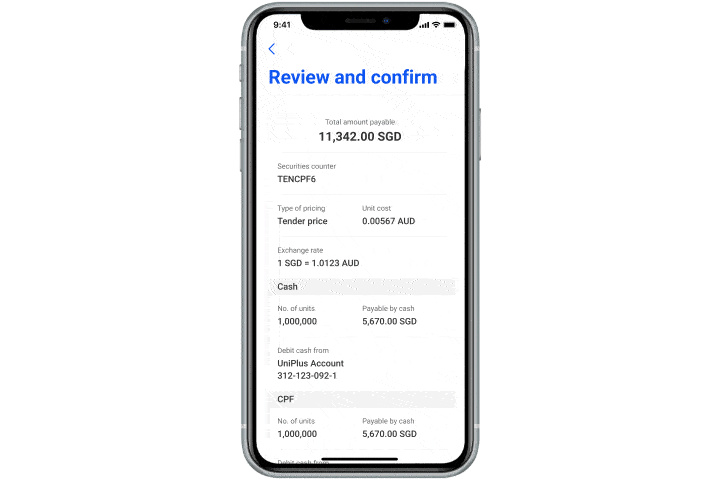
Step 3
In the confirmation screen, review the details and swipe right to confirm.
How to apply for SSB
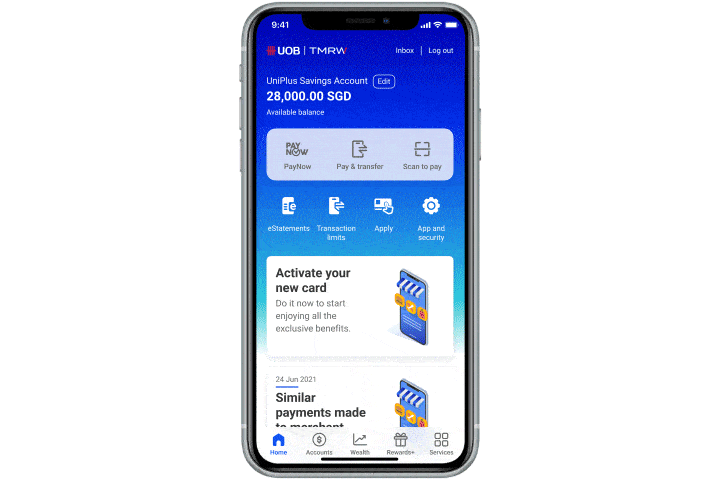
Step 1
Login to UOB TMRW app, access the ‘Wealth’ tab. Select ‘SG Savings Bonds’ under ‘Other wealth services’
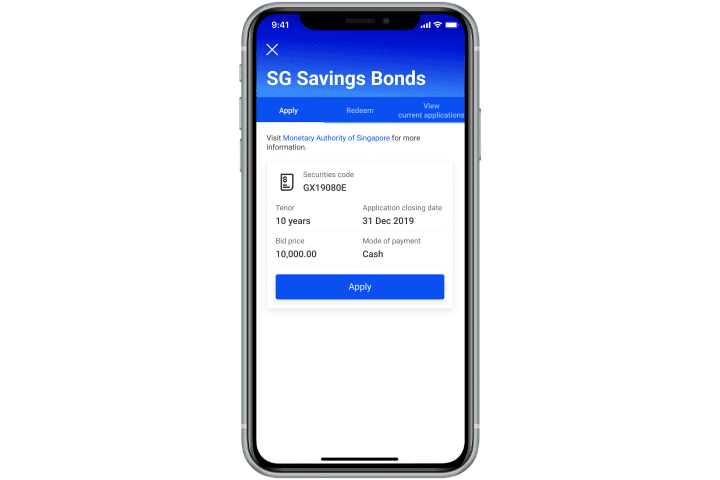
Step 2
Tap ‘Apply’ to proceed. Select Residency status from dropdown list and tap ‘Next’ to proceed.
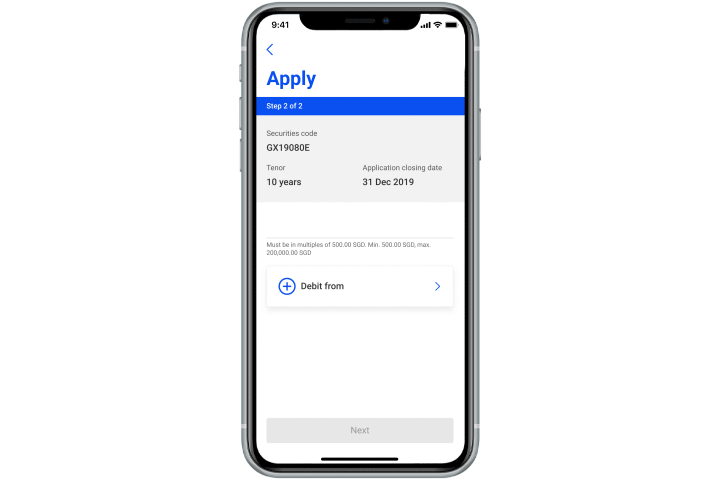
Step 3
Enter ‘Investment Amount’ followed by Debiting Account and tap “Next” to proceed.
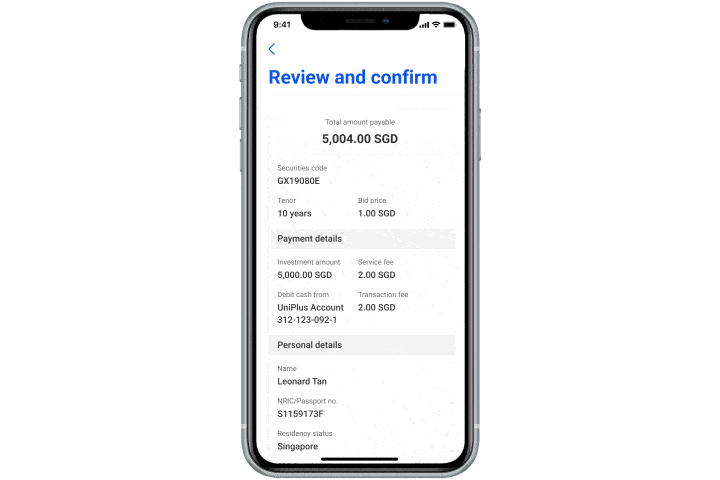
Step 4
In the confirmation screen, review the details and swipe right to confirm.
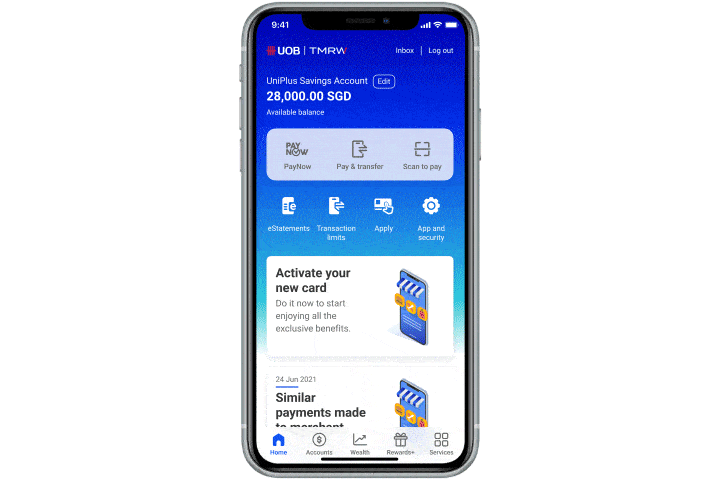
Step 1
Login to UOB TMRW app, access the ‘Wealth’ tab. Select ‘SG Savings Bonds’ under ‘Other wealth services’
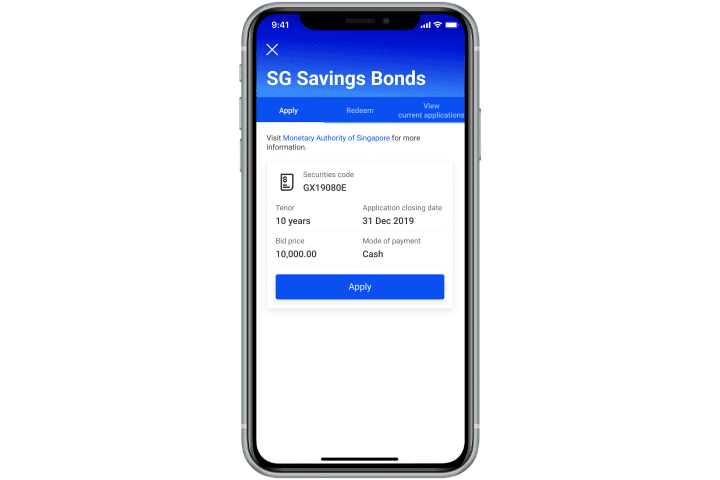
Step 2
Tap ‘Apply’ to proceed. Select Residency status from dropdown list and tap ‘Next’ to proceed.
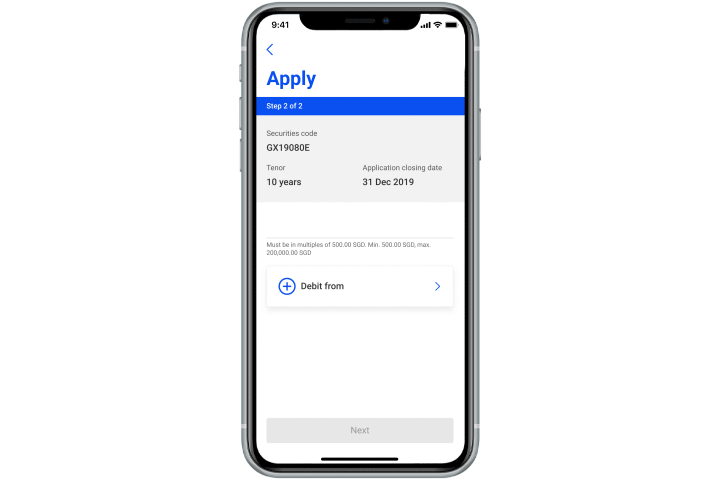
Step 3
Enter ‘Investment Amount’ followed by Debiting Account and tap “Next” to proceed.
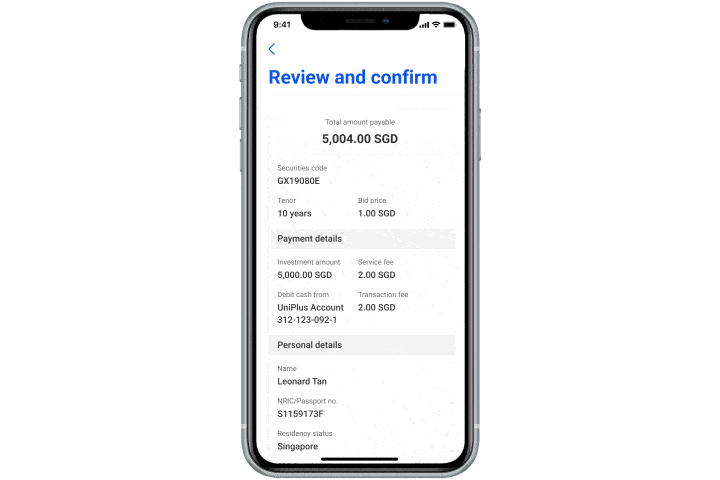
Step 4
In the confirmation screen, review the details and swipe right to confirm.
How to view current SSB application(s)
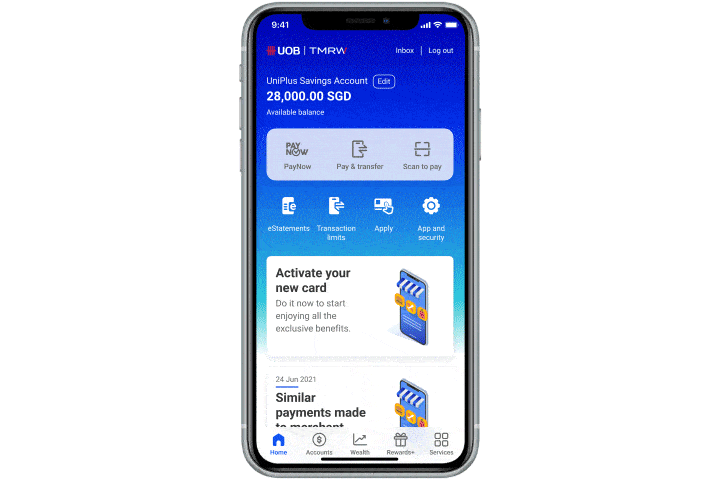
Step 1
Login to UOB TMRW app, access the ‘Wealth’ tab. Select ‘SG Savings Bonds’ under ‘Other wealth services’
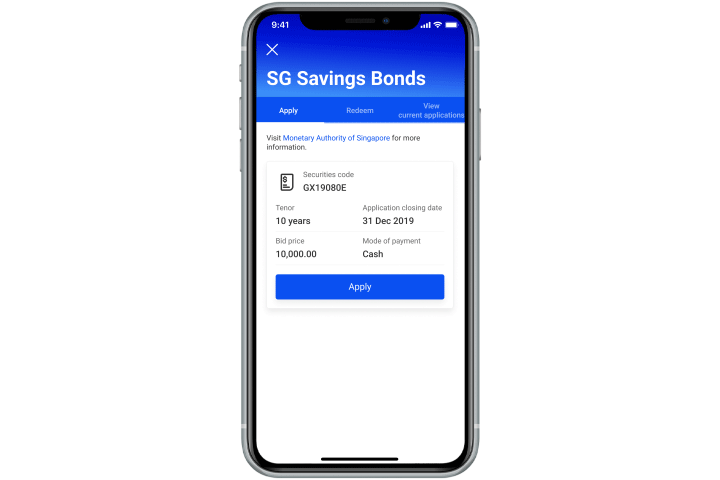
Step 2
Select ‘View current applications’ tab at the top and it will show your current SSB applications.
How to redeem for SSB with CASH
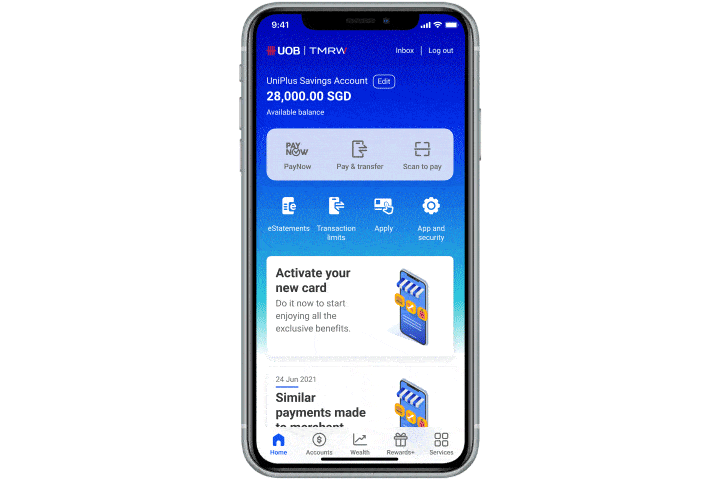
Step 1
Login to UOB TMRW app, access the ‘Wealth’ tab. Select ‘SG Savings Bonds’ under ‘Other wealth services’
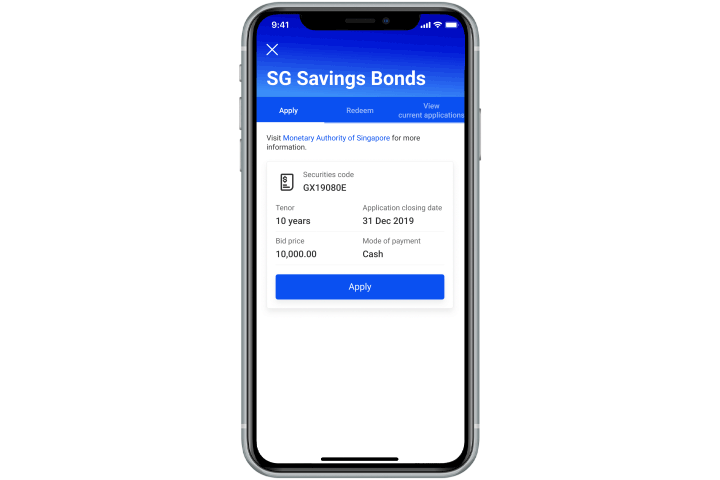
Step 2
Select ‘Redeem’ tab at the top and select Month / Year that the SSB was issued.
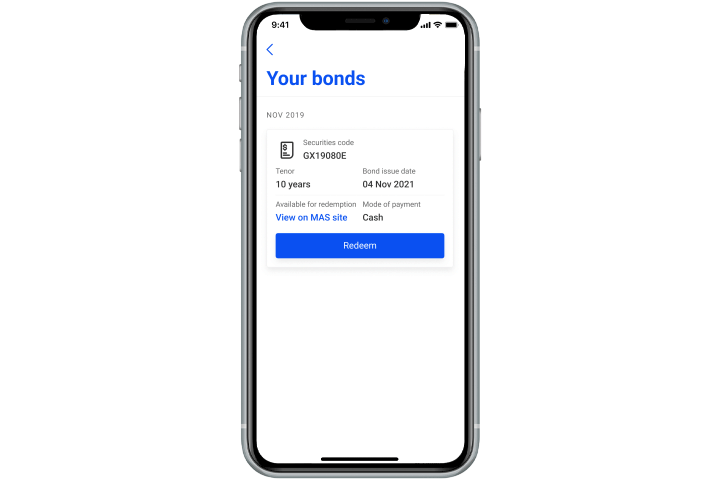
Step 3
Tap ‘Redeem’ on the bond with CASH payment mode. Input the Redemption amount and select the debiting account , then tap ‘Next’ to proceed.
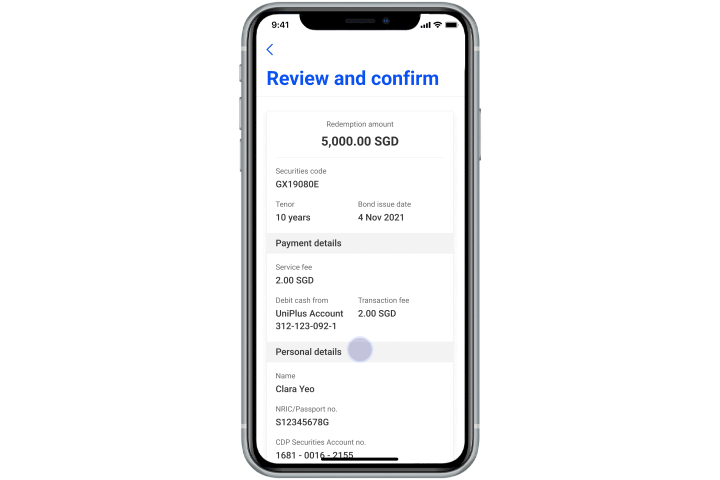
Step 4
In the confirmation screen, review the details and swipe right to confirm.
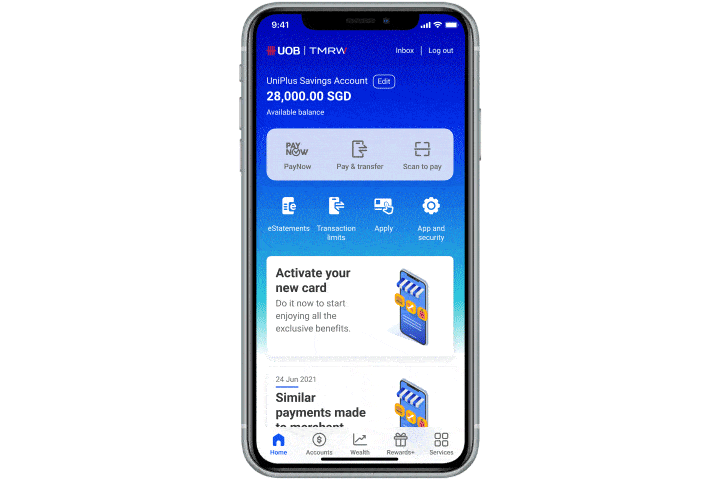
Step 1
Login to UOB TMRW app, access the ‘Wealth’ tab. Select ‘SG Savings Bonds’ under ‘Other wealth services’
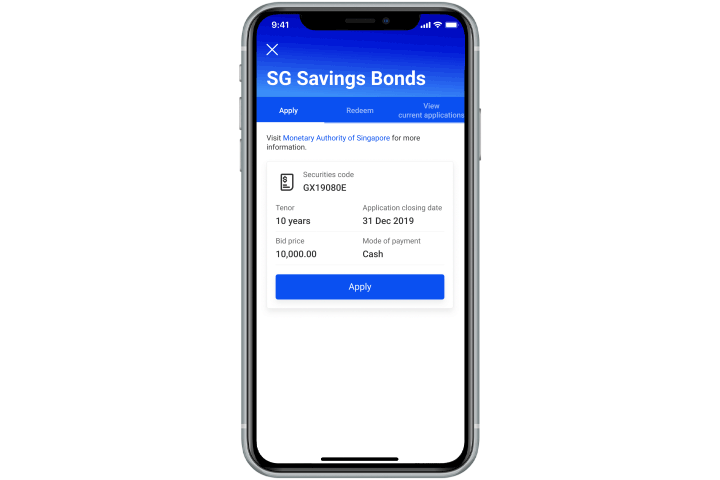
Step 2
Select ‘Redeem’ tab at the top and select Month / Year that the SSB was issued.
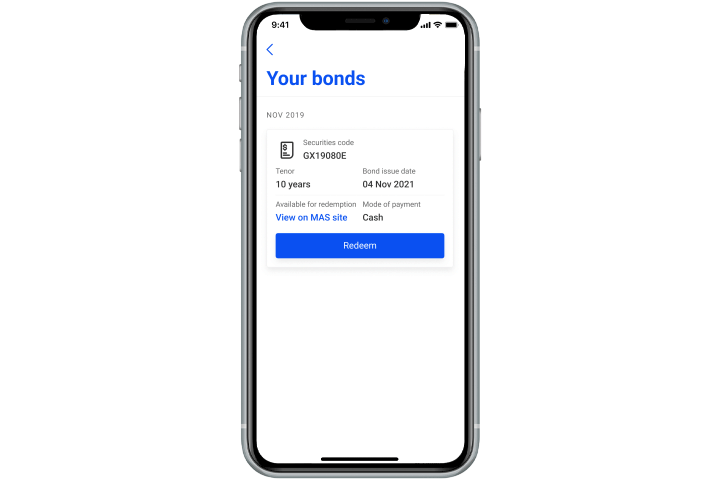
Step 3
Tap ‘Redeem’ on the bond with CASH payment mode. Input the Redemption amount and select the debiting account , then tap ‘Next’ to proceed.
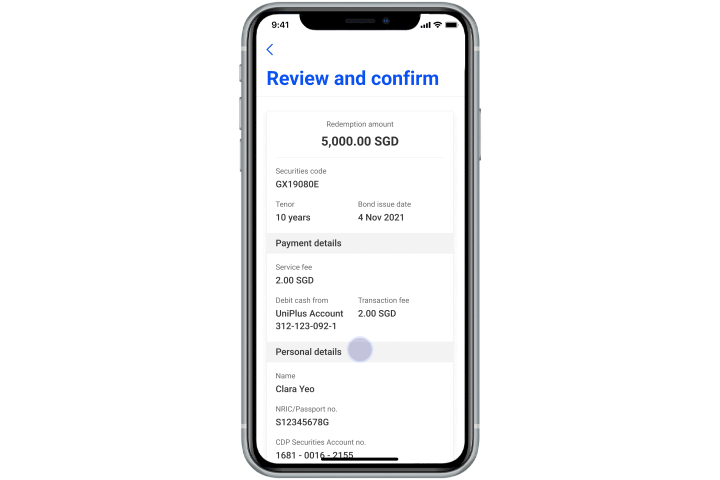
Step 4
In the confirmation screen, review the details and swipe right to confirm.
How to redeem for SSB with SRS
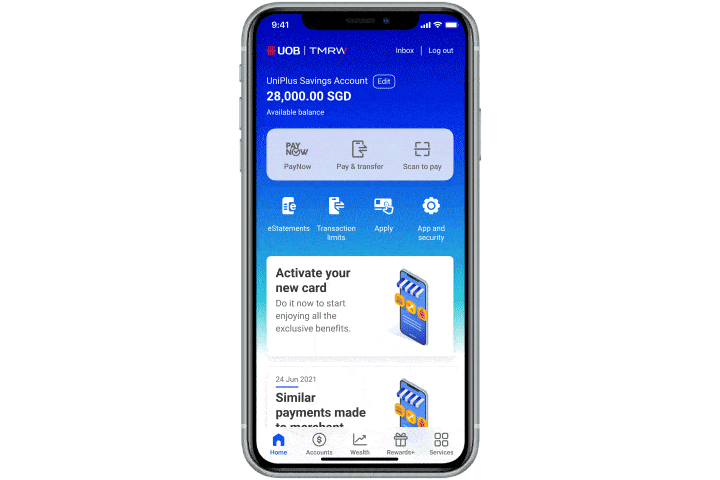
Step 1
Login to UOB TMRW app, access the ‘Wealth’ tab. Select ‘SG Savings Bonds’ under ‘Other wealth services’
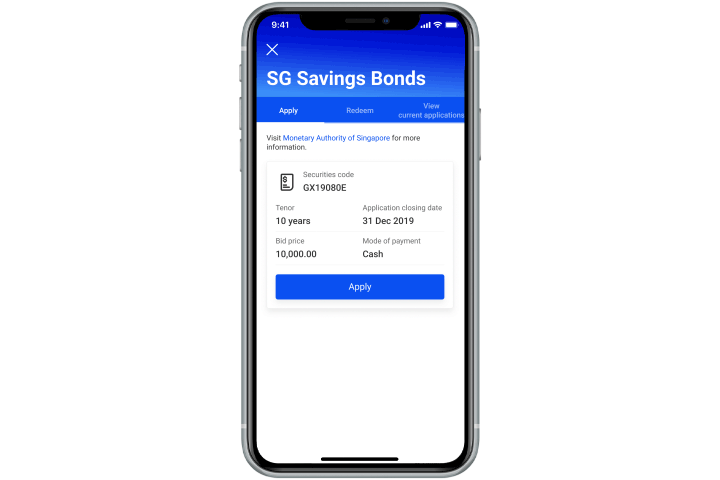
Step 2
Select ‘Redeem’ tab at the top and select Month / Year that the SSB was issued.
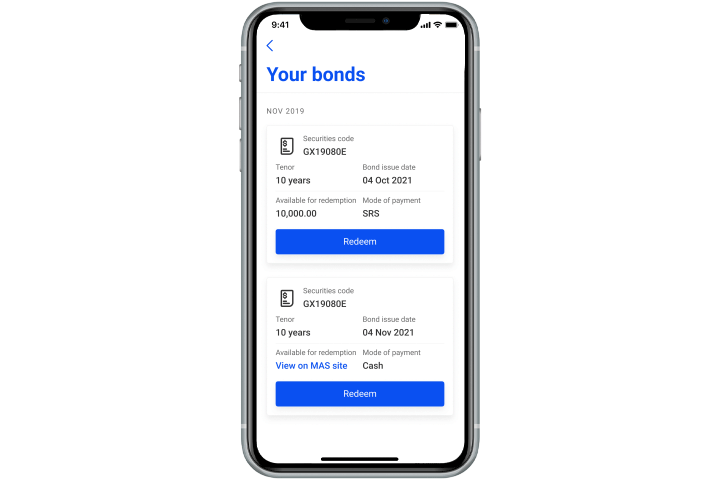
Step 3
Tap ‘Redeem’ on the bond with SRS payment mode.
Select Partial or Full redemption and tap ‘Next’.
(Please input the redemption amount for partial redemption) SRS account will be the default debiting account
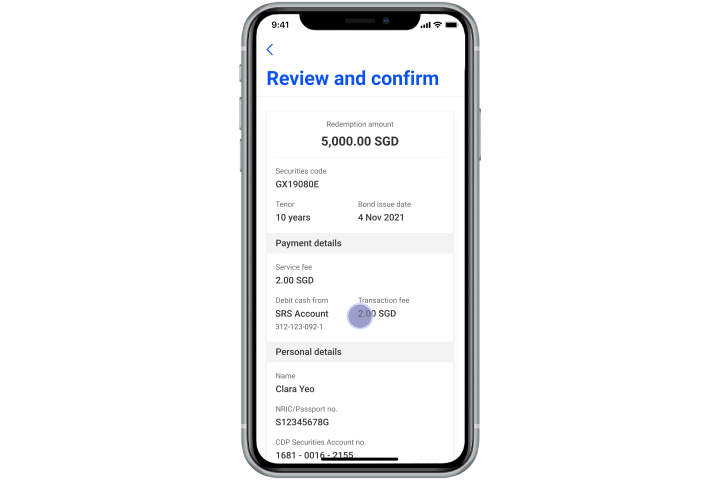
Step 4
In the confirmation screen, review the details and swipe right to confirm.
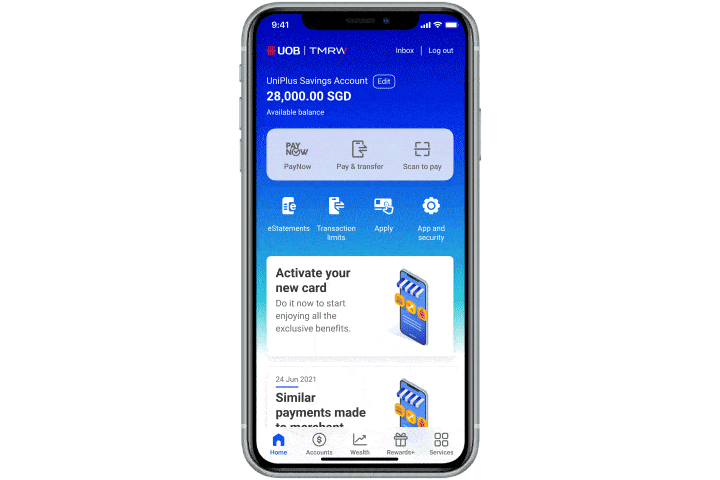
Step 1
Login to UOB TMRW app, access the ‘Wealth’ tab. Select ‘SG Savings Bonds’ under ‘Other wealth services’
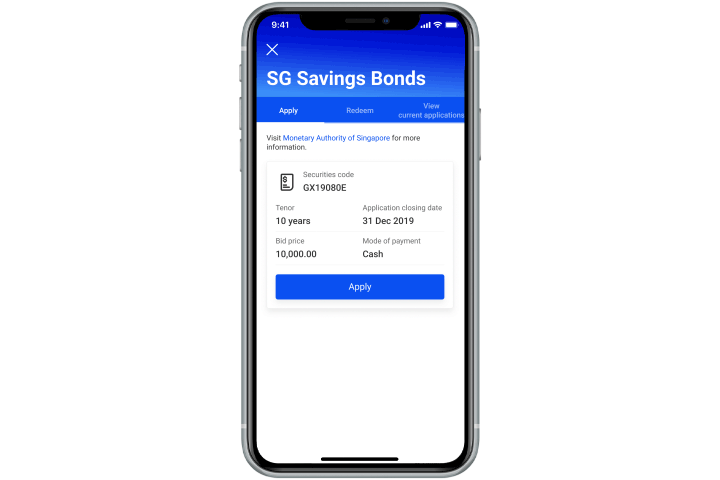
Step 2
Select ‘Redeem’ tab at the top and select Month / Year that the SSB was issued.
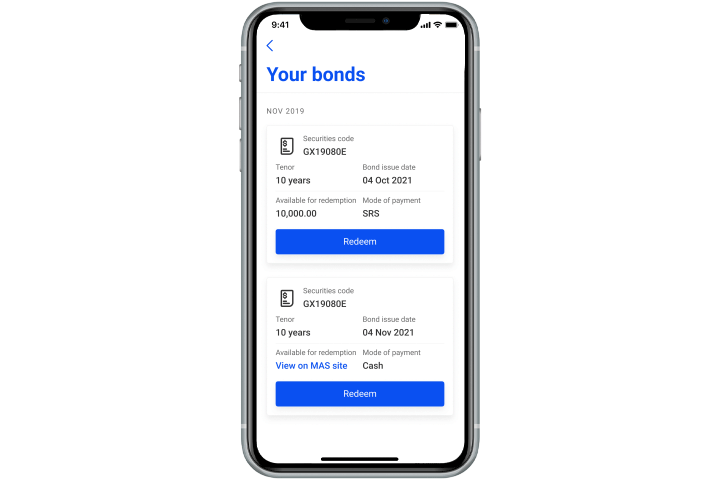
Step 3
Tap ‘Redeem’ on the bond with SRS payment mode.
Select Partial or Full redemption and tap ‘Next’.
(Please input the redemption amount for partial redemption) SRS account will be the default debiting account
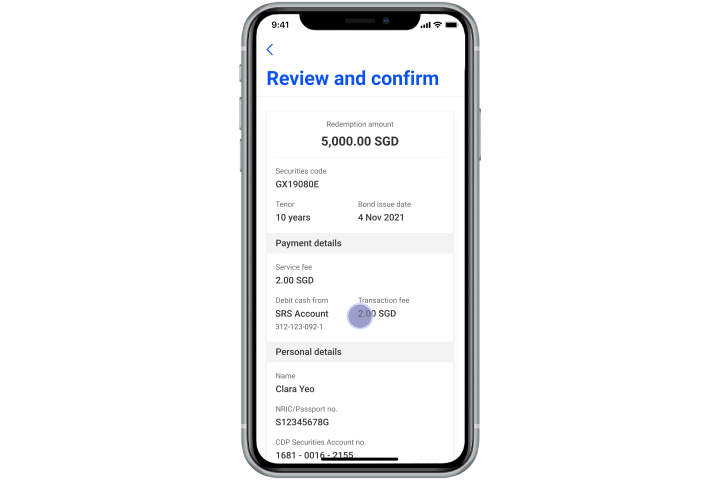
Step 4
In the confirmation screen, review the details and swipe right to confirm.
How to set up SGFinDex through UOB TMRW
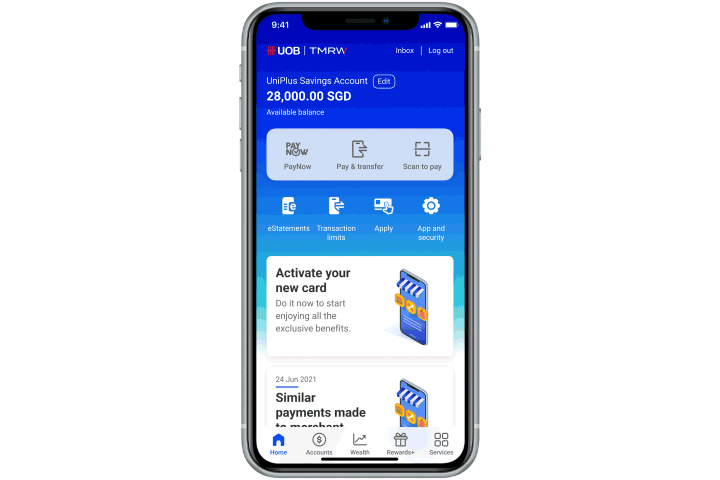
Step 1
Login to UOB TMRW app, access the Wealth tab. Tap on ‘SGFinDex One View’ under ‘Other wealth services’

Step 2
Select "SGFinDex One View" from the list of services.

Step 3
Login with your Singpass.

Step 4
At this screen, tap on "Connect Financial institution" to begin linking your accounts, followed by tapping on any of the participating organisations to be linked.

Step 5
At this screen, tap on "Connect Financial institution" to begin linking your accounts, followed by tapping on any of the participating organisations to be linked.

Step 6
You will be directed to retrieve your data after the linking is completed.
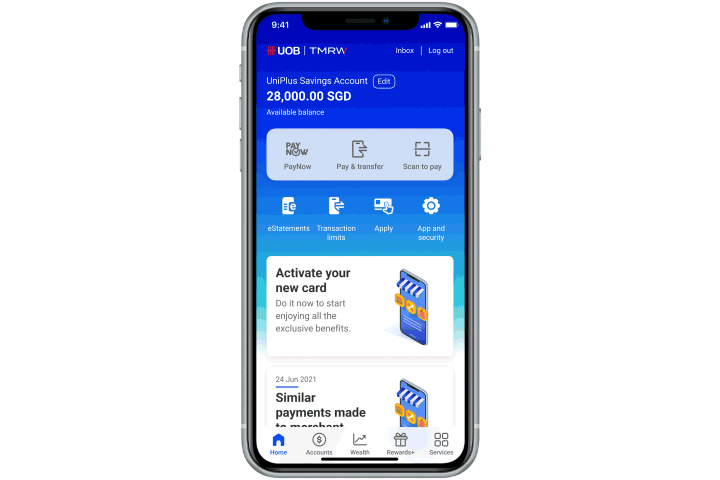
Step 1
Login to UOB TMRW app, access the Wealth tab. Tap on ‘SGFinDex One View’ under ‘Other wealth services’

Step 2
Select "SGFinDex One View" from the list of services.

Step 3
Login with your Singpass.

Step 4
At this screen, tap on "Connect Financial institution" to begin linking your accounts, followed by tapping on any of the participating organisations to be linked.

Step 5
At this screen, tap on "Connect Financial institution" to begin linking your accounts, followed by tapping on any of the participating organisations to be linked.

Step 6
You will be directed to retrieve your data after the linking is completed.
How to view your consolidated financial holdings on UOB TMRW
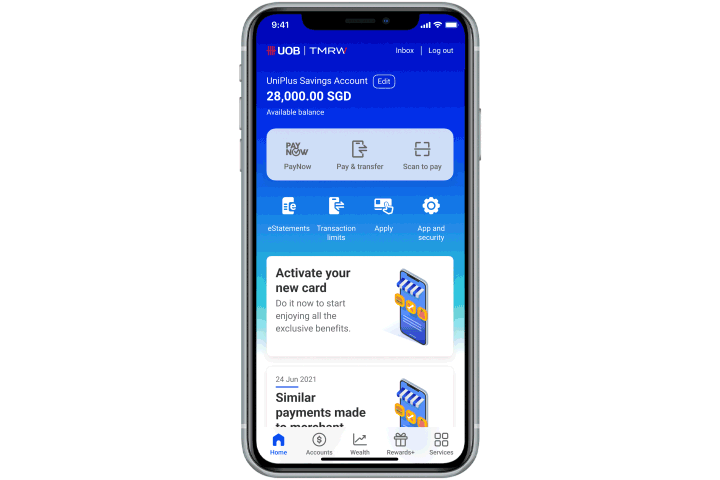
Step 1
Login to UOB TMRW app, access the Wealth tab. Tap on ‘SGFinDex One View’ under ‘Other wealth services’

Step 2
Tap "Agree" to accept Terms & Conditions.

Step 3
You will be required to perform your Singpass Login.

Step 4
On this consent page, you will be able to see the list of items you will be sharing with banks you have previously provided consent to. Tap "I agree" to continue.

Step 5
SGFinDex One View will connect the respective banks that you have linked, to pull your information.

Step 6
You will see the organisations that we have retrieved the data from. Tap "OK" to proceed.

Step 7
You can now view your consolidated financial holdings in SGFinDex One View.
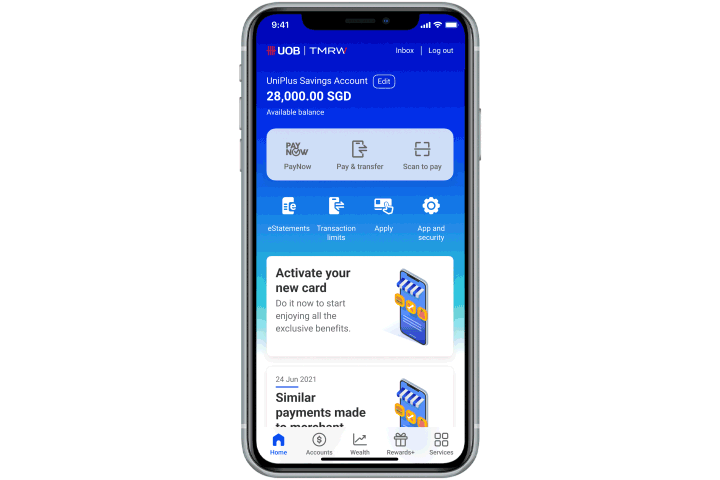
Step 1
Login to UOB TMRW app, access the Wealth tab. Tap on ‘SGFinDex One View’ under ‘Other wealth services’

Step 2
Tap "Agree" to accept Terms & Conditions.

Step 3
You will be required to perform your Singpass Login.

Step 4
On this consent page, you will be able to see the list of items you will be sharing with banks you have previously provided consent to. Tap "I agree" to continue.

Step 5
SGFinDex One View will connect the respective banks that you have linked, to pull your information.

Step 6
You will see the organisations that we have retrieved the data from. Tap "OK" to proceed.

Step 7
You can now view your consolidated financial holdings in SGFinDex One View.
How to withdraw consent via UOB TMRW
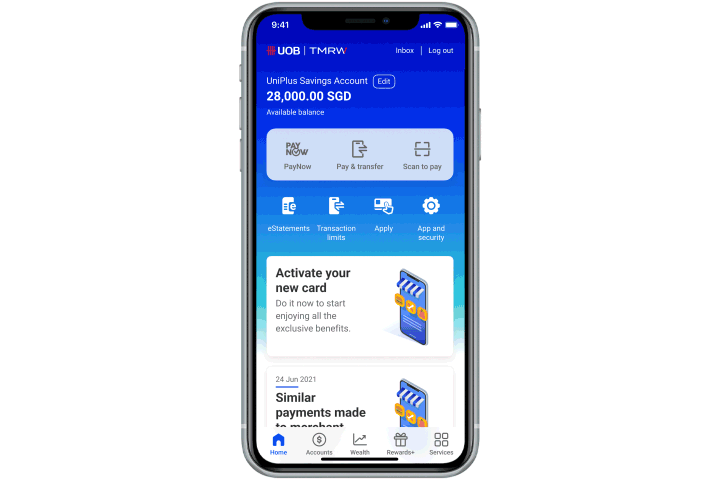
Step 1
Login to UOB TMRW app, access the Wealth tab. Tap on ‘SGFinDex One View’ under ‘Other wealth services’

Step 2
Tap on "Manage".

Step 3
You will be required to login to SGFinDex via Singpass.

Step 4
You will be shown a list of banks you have previously linked. To withdraw this consent, tap on "Disconnect".

Step 5
To confirm, tap on "Yes, disconnect".

Step 6
Your withdrawal is successful when you no longer see the selected organisation(s) on this page.
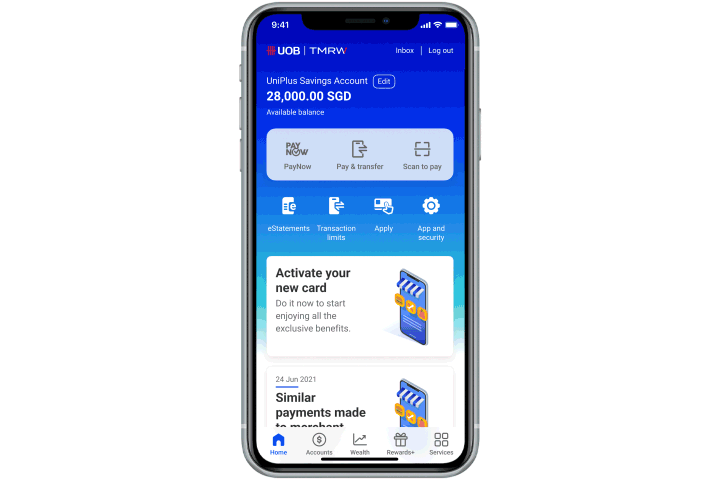
Step 1
Login to UOB TMRW app, access the Wealth tab. Tap on ‘SGFinDex One View’ under ‘Other wealth services’

Step 2
Tap on "Manage".

Step 3
You will be required to login to SGFinDex via Singpass.

Step 4
You will be shown a list of banks you have previously linked. To withdraw this consent, tap on "Disconnect".

Step 5
To confirm, tap on "Yes, disconnect".

Step 6
Your withdrawal is successful when you no longer see the selected organisation(s) on this page.
We use cookies to improve and customise your browsing experience. You are deemed to have consented to our cookies policy if you continue browsing our site.