1 of 3
What do you need help with?

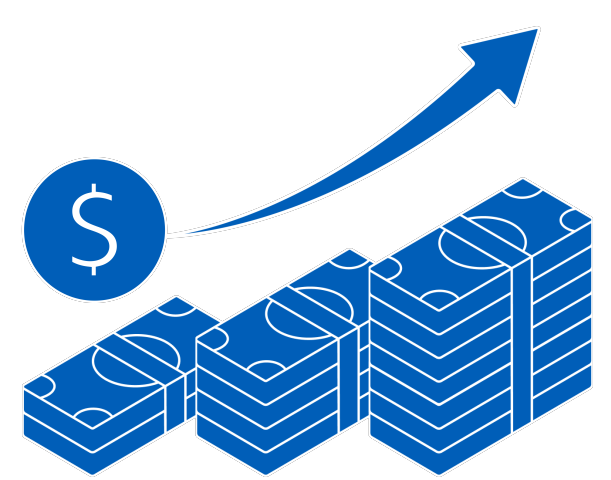
1 of 3

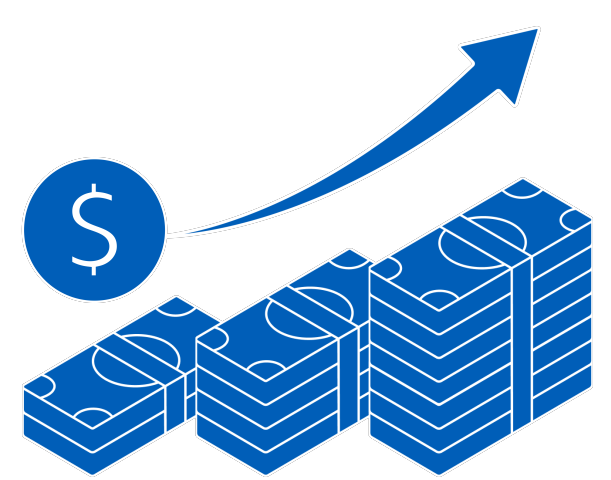
you are in GROUP WHOLESALE BANKING
Add UOB Commercial Cards to the mobile wallet
+
Tap & Pay at any merchants accepting contactless payment
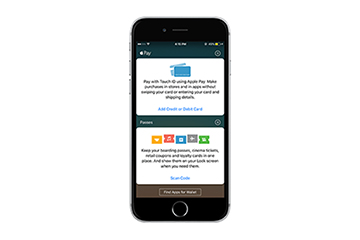
Open the Wallet app.
Tap the "+" sign at the top right.
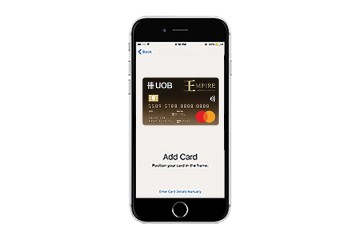
Use your iPhone's camera to capture the card's information. You can also enter the card details manually.
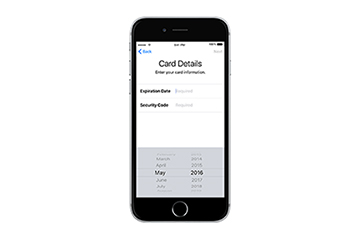
Check the card details and enter security code (CVV or CVC).
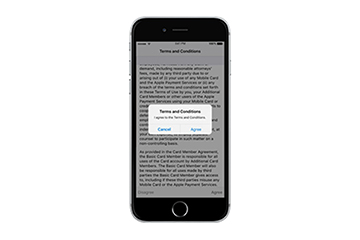
Read and accept the 'Terms & Conditions' twice.
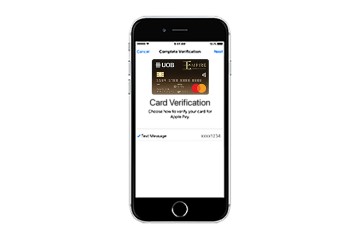
For security purposes, we will send you a verification code via SMS. Enter this received verification code.
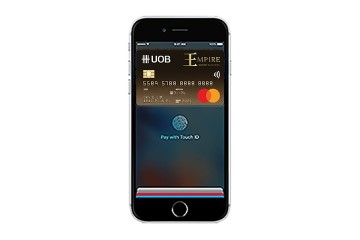
You can load multiple UOB cards and set a default card for payment.
Open the Wallet app, then tap and hold the card.
Drag it to the front and release.
You will receive a notification confirming your default card setting.
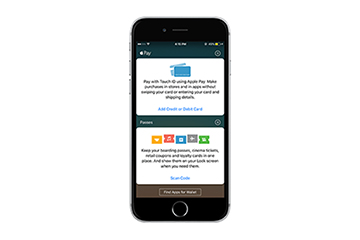
Open the Wallet app.
Tap the "+" sign at the top right.
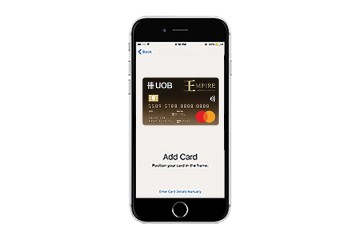
Use your iPhone's camera to capture the card's information. You can also enter the card details manually.
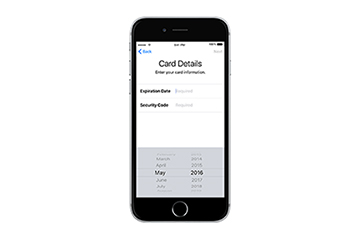
Check the card details and enter security code (CVV or CVC).
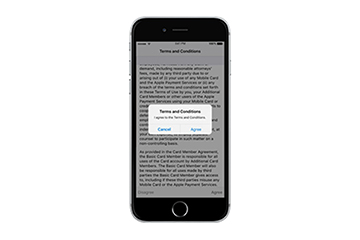
Read and accept the 'Terms & Conditions' twice.
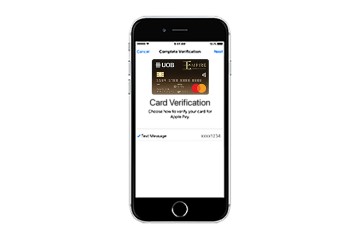
For security purposes, we will send you a verification code via SMS. Enter this received verification code.
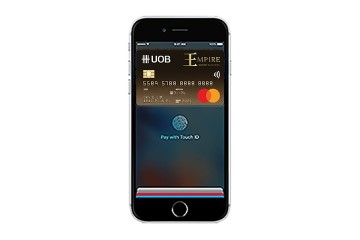
You can load multiple UOB cards and set a default card for payment.
Open the Wallet app, then tap and hold the card.
Drag it to the front and release.
You will receive a notification confirming your default card setting.
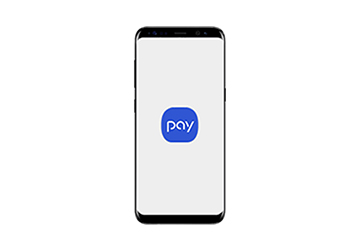
Open Samsung Pay app.
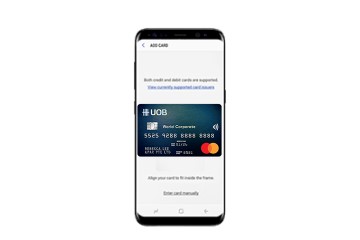
Take a picture of your UOB credit or debit card, or key in your card details manually.
For security purposes, we will send you a verification code via SMS. Enter this received verification code.
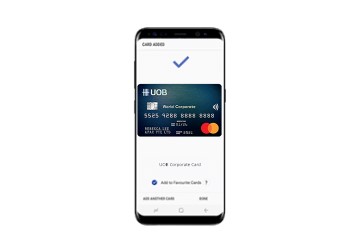
Once it has been verified, you can use your UOB credit or debit card with Samsung Pay.
^Availability almost anywhere is based on compatibility of Samsung Pay on MST and/or NFC payment terminals, with some supported for use only after software upgrades.
We use cookies to improve and customize your browsing experience. You are deemed to have consented to our cookies policy if you continue browsing our site.